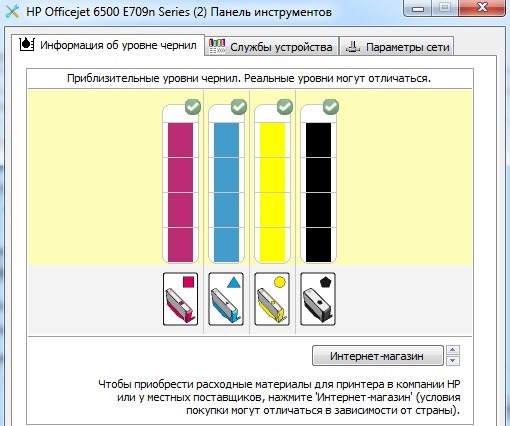
How to find out, how much ink is left in the Canon printer cartridge, HP, Epson and other brands
An active user of the printing device may have a reasonable question: how to find out, how much ink is left in the printer? This relevant information will help prevent unpleasant moments, when the required document becomes simply impossible to print. It is possible to suspect "bad" already at deterioration of quality of the press. But it is better to be able to monitor the ink level in advance (toner) in the device.
How to determine the amount of paint
To date, there are several methods, which help to understand the amount of ink in the printer:
- using special software;
- printout of a special page;
- information on the display of the device;
- visual comparison.
We use software
There are several popular options for this.
- In the first case, you need to go to the "Control Panel" and through "All Programs" find "Devices and Printers". A drop-down window will show everyone connected to the computer (laptop) device. You need to select relevant for the user and through the "Tools" tab (and for some brands - "Printing Options") view the printer status and approximate ink level.
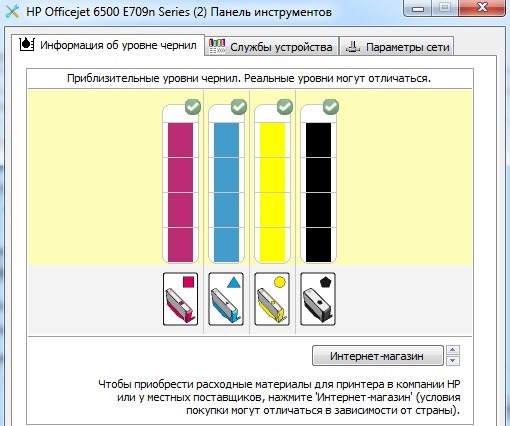
- The printer icon can also be installed on the desktop - it is usually located near the time button. Through the sequential algorithm "Settings" - "Functions" - "Ink level information" you can get the desired result.
- When working on a local network, you can check from a PC, and from the main. To do this, simply run the appropriate program, in which to find the tab for assessing the level of paint.
We print a test page
There are several ways to print a page (it is also called diagnostic):
- launch the appropriate "Settings" command;
- by pressing the keys on the printer panel.

In the first case, you need to choose the following step-by-step commands.
- Through "All Programs" go "Devices and Printers", select the desired user, then go to the tabs "Management" - "Settings" - "Service".
- Choose the optimal team, which will show the state of the ink.
Regarding the second point, it is worth explaining in more detail - there are several options for further action. They will help to understand, or a little ink, whether it's another "culprit" of bad printing:
- nozzle check (when streaks or fuzzy areas appear on the last printed version);
- check the print head (with a general decrease in print quality);
- calibration of the print head itself (in case of appearance of printing strips).
You can also print a diagnostic page using the appropriate key combination on the device panel. They have different brands, but the principle of operation is the same.
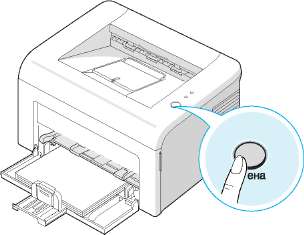
Printing an info page will also help check the toner status of laser devices (where it is placed in a completely opaque cartridge). What to do?
- Click Cancel (or Screen Print, or WPS) and keep it going 5-7 seconds.
- The report will be printed, in which the Toner Remaining field will be present (Toner Remnants) with all the information we need.
Display to help
Many modern printers have a special display indication, which helps to understand, that the paint is almost over. The closer the similar condition, the more active the device starts flashing. And in the latest models of printers and a small built-in monitor, on which this information is presented in a clear graphical form.
The user must take this into account: with active printing, consumables run out very quickly. To avoid an unpleasant surprise in the form of a complete stop of the process, the display indication signals cannot be ignored.
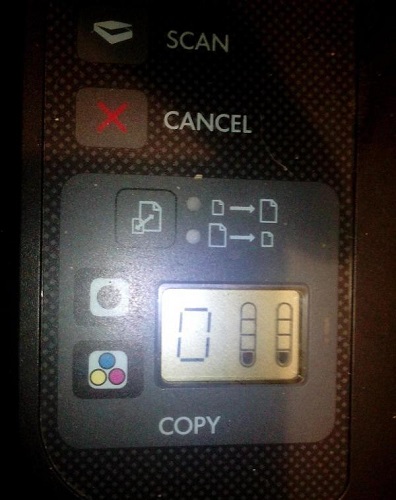
Good old review
Despite the "antiquity" of visual research, it remains a very popular method, especially, if it concerns an inkjet printer with (СПНЧ), where the paint is poured into a translucent jar. In this case, it is enough to look and determine the level of ink "by eye", the remaining.
At usual «cans it is enough to open a front cover accurately, and the cartridge carriage will be directly in front of the user. We get the cartridge - it turns out to be opaque. We weigh it together with the new and watch, how different the results are.

How to check the ink levels in different brands of inkjet printing equipment
Today, many manufacturers for the convenience of users provide special software with the device sold. The task of such drivers is to monitor the condition of the paint.
You should be warned immediately, that many of these programs will not work with third parties (non-original) ink.
Here's how it works in practice.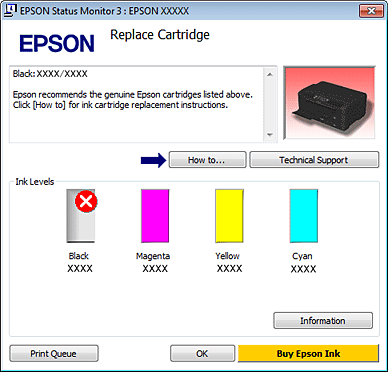
- The Canon brand offers a simple and intuitive Status Monitor program (it goes on the driver disk). To get started, you need to install and activate the launcher. After that, go to Task Manager and find the appropriate icon. Now double-clicking will be enough to open the program, to have an idea, how much ink the cartridge now contains.
- Similarly, this program will interact with the Epson brand. However, most printers of this brand have displays, which significantly simplify the process. Just press the Setup button and select Ink Levels, so that information appears on the screen, what is the printer's ink level at the moment.
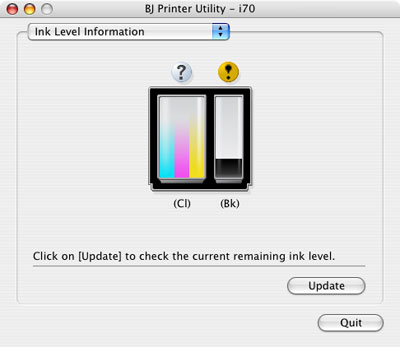
- You can also use special software for HP MFPs and HP printers. It is installed together with the printer and is "registered" in the list of all programs. It remains to click the tab with the approximate ink level, to understand the state of affairs.
Progress does not stand still - it is possible, that universal applications for smartphones are currently being developed, which can be checked, whether the ink in the cartridge has run out. Of course, this only applies to those devices, which are able to accept files for printing by wireless technology. In any case, all the data provided by the programs are only indicative. It is better not to bring the situation in the printer to a complete cessation of printing and solve a potential problem in time.




