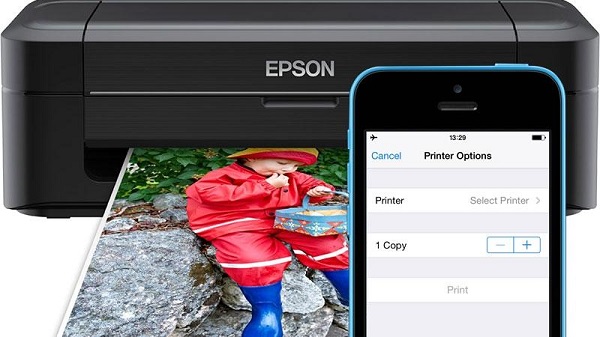
How to print a document on a printer from a phone or tablet: via wifi, USB, WPS, cloud
Modern technology allows you to print any information without a computer, from a simple text document to a full color photo. The main thing, to be on par with a smartphone, your printer supported a similar feature. Consider in more detail, how to print from phone to printer, and what useful applications you can use for this.
What information can be printed from a smartphone or tablet
Only fantasy can limit a modern smartphone in the presence of a current printer. There are different ways to connect your gadget to a printer. If you have the ability to connect via Wi-Fi (on both devices), then you don't even need a power cord, the installed program will be enough. In this case, you can even print the file remotely.
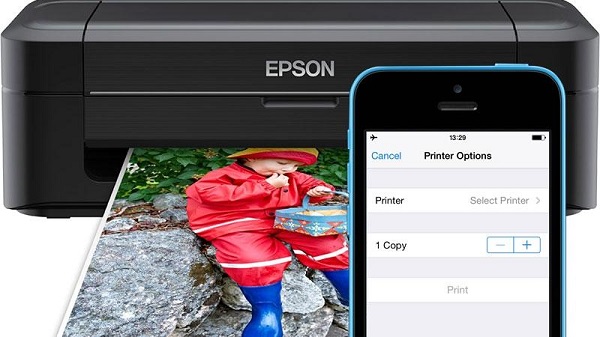
The same list of media information can be transmitted through the cloud, as on the wire:
- text document;
- digital photo;
- archive (.zip format, .rar and others, contain materials for printing).
All current operating systems today (Android, IOS, W10) support the possibility of wired and wireless data transmission to printing devices, including the so-called stratification and synchronization through the cloud.
There are several ways to connect your smartphone or tablet to the printer. Let's dwell in more detail on each of them.
Print via USB
First, that comes to mind, when you need to print a file - use a standard wire. The most common connector today is micro-USB. The second most popular is gaining popularity (installed on most flagship models) Type-C connector. There is no fundamental difference between these connectors, except that the latter wins in terms of data transfer rate and charging time, but the fact of printing the data is not greatly affected.

By the way, so you can send files from your phone, and from the tablet.
The USB connector is also a charging connector, so confuse it with something else (example, with headphone jack) unlikely to succeed. Most often it is located at the bottom of the phone, smartphone or tablet. You will need a cord to connect your gadget to the printer. If you have a PC on hand, then the task will be much simpler (it will serve as a kind of host). If you do not have a PC, then you can do without it, after all, most printers and MFPs have long been equipped with a USB input (or several) for active connection of external devices.
Android-based smartphones are capable of hosting office equipment, starting with version 4.0 (ICS) and above. There is information, that device on version 2.3.6 also have the same opportunity, but it is not confirmed, so a lot depends on the device itself. IPhone (Aipad) has this capability from the earliest versions of the operating system, so there should be no problems with the software stuffing. The connection process itself is very simple.
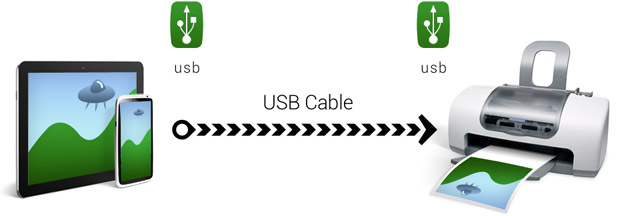
- The corresponding cord connects to the smartphone and the printer (IFIs).
- If the connection is made, the corresponding marker will appear on the screen or a beep will sound.
- Next, you need to resort to a pre-guide to work with printers, or download the appropriate program, which can greatly simplify the printing process (div. Lower).
If the printer detects a device connected to it and accepts files in the print queue, then after pressing the "start" button the printing of information will begin. If this does not happen, it is necessary to check the wires (whether it is tightly connected to the socket), restart the program from your phone or tablet.
If, if the printer does not have a suitable connector for connecting the phone, this problem is easily solved by purchasing a suitable adapter to work with worn devices.
The advantage of connecting a phone via USB is convenience and simplicity, lack of incompatibility at the program level, as well as the universality of this method. The disadvantage is the fact, that not all printing devices are equipped with appropriate slots, the help of an adapter may be required.
Print using cloud services
It is necessary to make a reservation at once, that this type of digital printing is only available for modern printers, equipped with Cloud Print ready. This option is available to all W10 users - it is integrated and does not require any additional action, truth, just in case, if information is transferred to the printer through Microsoft's cloud services.
If you own a phone (tablet) on Android OS, to synchronize with cloud services you will need an internet connection and a registered account on the cloud service site. In the future, you can use the application to send a document or photo to print.
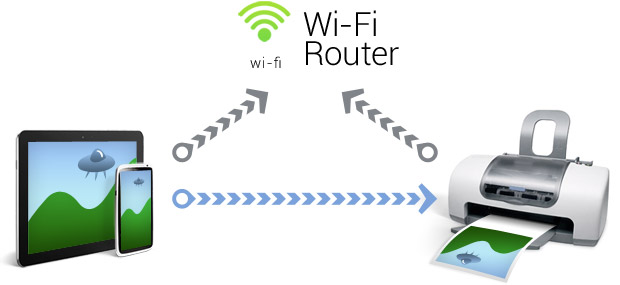
Imagine the situation, that you urgently needed to print a photo or document, but you don't have a computer on hand, in addition, the recipient is at the other end of town, but its printer supports this option. In this case, you can send to print from your phone (and from the tablet) any information, using the appropriate applications, which will be described below.
It should be noted, that to connect to the printer through the cloud from the iPhone in all cases requires the use of special applications.
Current applications for working with digital printing
To date, there are many applications, which make life much easier for everyone, who actively use digital and cloud printing services, without using PC services. Some of these applications are paid, others are free, but with advertising. And, the functionality of the latter is not always limited. Most well-known software giants release full-fledged programs for their operating systems absolutely free of charge.
on Android
There are many similar applications for Android, should type in the search engine market phrase "digital printing", as a search result will give an endless list, in which it is easy to get lost. Consider the most convenient and well-known programs, which have a high rating and a good reputation among users.
Let's note at once, that the most successful applications are cross-platform and are presented in digital stores of the two most popular operating systems to date.
- Brother iPrint Scan. Simple and convenient application, that exists for both OS. There is a scanner function with the ability to save results in the phone. The size of the print unit at a time should not exceed 10 MB or 50 pages. There is information, that this application does not always display web pages correctly, but this problem is more common in the W environment, Brother iPrint Scan does a great job.
- Canon Easy — PhotoPrint. Many people know the company "Canon". There is nothing strange in that, that the famous brand has released its application for Android and iOS. This program is designed to focus on printing photos, as its name suggests, so don't expect it to be multifunctional.
- Dell Mobile Print. This application is for Android only. The advantage of the program is, that it is capable of printing files, connecting to the local network, not every application can boast of that. Users, who often resort to this type of functionality, will appreciate this application.

- Epson Connect. Epson offers a whole family of applications, which presents the entire list of digital printing, including any of its capabilities, from scanning and storing information on the phone, before transferring files via e-mail, etc..
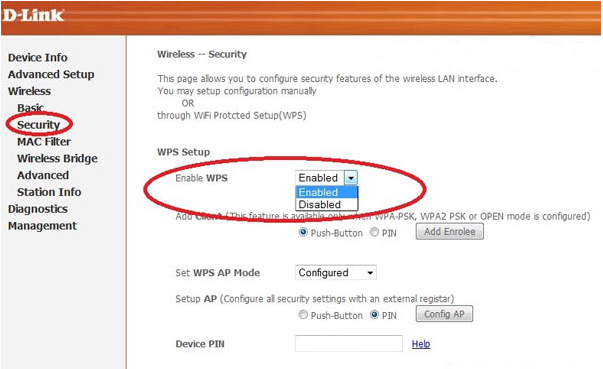
And what about iOS
Apple's operating system has always been famous for its stability, debugging of all components, including work with many third-party devices. Everything, that can be connected to an iPhone or iPad with a cord, will work with it without hindrance. Now this slogan can be reformulated as follows: all, presented in the digital store in the section "digital printing", guaranteed to mate your gadget with almost any output device.
- Apple airPrint. Apparently, the most famous application for working with printing. Having installed this program, you will be able to print not only textual information from the iPhone, but also photos, moreover, this can be done in several convenient ways. The obvious drawback is ??the need to purchase special equipment, which in our reality does not seem to be the most productive solution. However, users have no complaints about the work of the application itself.
- Handy Print. Almost completely duplicates the application, mentioned above. It is possible to test mode for the first two weeks, for further use will have to pay. The obvious downside is, that a PC will still be required for proper operation, which is installed by this program.
- Printer Pro. This program looks much simpler, than the previous two. It allows you to print files directly from your own explorer, just specify "open in" and specify the required program, example, everyone knows Dropbox. User-friendly interface and intuitive menu - that's what makes the Printer Pro so attractive.
- Epson iPrint. This program is developed by manufacturers of printing equipment. After installing it, the application will find all the devices, to which it can connect, and offer to synchronize with them over a wireless protocol. A large number of settings and features make working with this program accessible and productive. If you are looking for functionality and manufacturability, that's it, What you need.
- HP ePrint Enterprise. Another branded application from the manufacturers of relevant equipment. Synchronization from the device is via the Internet. It is possible to work with cloud services, as well as queuing for printing via e-mail. Perfectly scalable on the smartphone menu makes the application extremely convenient in everyday use. It is worth trying it once, as you will have a clear feeling, that you have been using it for a long time - the menu is organized simply, clear and ergonomic.
Our time requires speed, sometimes, current decisions, dear every minute, so it is very important not only to have a smartphone and the ability to remotely print information from it (photo or document). Importantly, to synchronize the application with cloud services if necessary or send information directly to the printer, without taking extra time from the user. About that, how and with what to do it, we have considered in this article.
https://youtu.be/U_OA6p2yO_M




